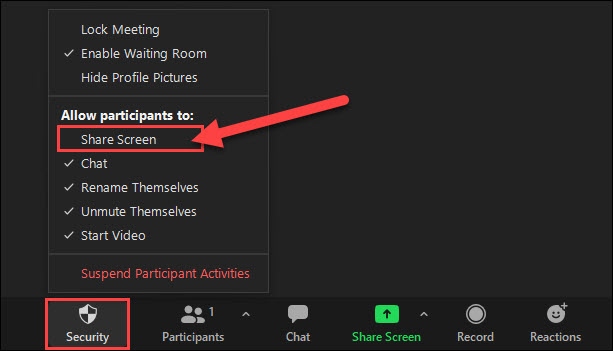How can you use this app
- Download and Install: Start by downloading and installing the Vani Meetings app from the relevant app store on your smartphone. The app is available for both Android and iOS platforms.
- Sign Up or Log In: Open the app and proceed to sign up for a new account or log in if you already have one. Ensure that you provide the necessary information to create your profile.
- Grant Permissions: Upon launching the app, grant the necessary permissions it requires to access your phone’s screen. This is crucial for the screen-sharing functionality.
- Explore Features: Familiarize yourself with the app’s features. Vani Meetings allows you to share your phone’s screen in real-time during conversations, enhancing the visual aspect of your interactions.
- Start a Meeting: To initiate a meeting, tap on the “Start Meeting” or a similar option within the app. You can then invite participants by sharing a meeting link or providing them with a unique meeting ID.
- Screen Sharing: Once the meeting has commenced, utilize the screen-sharing feature. Navigate to the screen-sharing option within the app and select the content you wish to share. This could include presentations, documents, or simply showcasing your phone’s interface.
- Engage in Conversations: As you share your screen, continue engaging in conversations with participants. The Vani Meetings app allows for simultaneous audio communication, ensuring that you can talk while sharing your screen.
- Collaborate and Interact: Whether you’re collaborating on a project, conducting an online class, or catching up with friends, use the screen-sharing feature to foster collaboration and interaction. Participants can view your screen in real-time, creating a dynamic and engaging experience.
- End the Meeting: When your virtual interaction is complete, end the meeting within the app. Participants will no longer have access to your screen, concluding the sharing session.
Features of the Vani Meetings App
- Real-Time Screen Sharing: One of the standout features of the Vani Meetings app is its ability to facilitate real-time screen sharing. Users can showcase their phone’s screen during conversations, allowing participants to view content, presentations, or any other digital material in the moment.
- Versatile Screen Sharing Options: Vani Meetings provides versatile screen-sharing options. Users can choose to share their entire screen, specific applications, or even browser tabs. This flexibility ensures that the screen-sharing experience is tailored to the user’s specific needs and preferences.
- Interactive Communication: The app enables participants to engage in interactive communication while screen sharing. Whether you’re conducting a virtual meeting, online class, or catching up with friends, Vani Meetings allows users to talk, providing a dynamic and engaging environment for discussions.
- Effortless Collaboration: Vani Meetings is designed to foster effortless collaboration. Users can collaborate on projects, share ideas, and work on documents together, all within the context of a virtual meeting. The screen-sharing feature becomes a collaborative space, promoting teamwork and productivity.
- Seamless Online Classes: For educators and students, Vani Meetings serves as a valuable tool for conducting seamless online classes. Teachers can use the screen-sharing functionality to present educational content, while students can share their screens for interactive learning experiences.
- Shared Viewing Experience: The app enhances the shared viewing experience by allowing users to virtually peer into someone else’s phone. This creates a sense of togetherness, making it feel as if participants are physically present and sharing the same space, even when miles apart.
- User-Friendly Interface: Vani Meetings features a user-friendly interface, ensuring that individuals of all technical backgrounds can easily navigate through the app. The simplicity of its design makes it accessible to both seasoned app users and those new to virtual communication platforms.
- Easy Meeting Initiation: Initiating a meeting on Vani Meetings is a straightforward process. Users can start a meeting with a simple tap, providing a hassle-free way to connect with others. Meeting links or unique IDs can then be shared with participants for seamless access.
- Customizable Permissions: The app respects user privacy by offering customizable permissions. Users can grant specific permissions for screen sharing, ensuring that they have control over the content and applications they choose to share during virtual interactions.
- Cross-Platform Availability: Vani Meetings is available across multiple platforms, including Android and iOS. This cross-platform availability ensures that users can connect and engage with others, regardless of their device preferences.
The Vani Meetings app stands out for its comprehensive set of features designed to enhance virtual communication. From the innovative screen-sharing options to its interactive communication capabilities, the app caters to a wide range of scenarios, making it a versatile and valuable tool for individuals, educators, and businesses alike.
Vani Meetings- share Screen While Talking
FAQS
How can I share my screen while talking using Vani Meetings?
To share your screen on Vani Meetings, start by initiating a meeting within the app. During the meeting, look for the screen-sharing option and choose the content or application you want to share. Your screen will then be visible to other participants in real-time.
Is it possible to talk while sharing my screen on Vani Meetings?
Yes, Vani Meetings enables interactive communication. You can talk and engage in conversations with participants while sharing your screen. This feature ensures a dynamic and collaborative virtual meeting experience.
Can I use Vani Meetings for online classes?
Absolutely. Vani Meetings is a valuable tool for online classes. Teachers can utilize the screen-sharing feature to present educational content, while students can actively participate by sharing their screens. This creates an immersive and interactive virtual learning environment.
How do I customize permissions for screen sharing on Vani Meetings?
Vani Meetings respects user privacy by offering customizable permissions. You can adjust settings to grant specific permissions for screen sharing. This ensures that you have control over the content and applications you choose to share during virtual interactions.
Is Vani Meetings available on both Android and iOS platforms?
Yes, Vani Meetings is cross-platform compatible and available for both Android and iOS devices. This allows users to connect and engage seamlessly, regardless of their device preferences, making it accessible to a wide range of users.