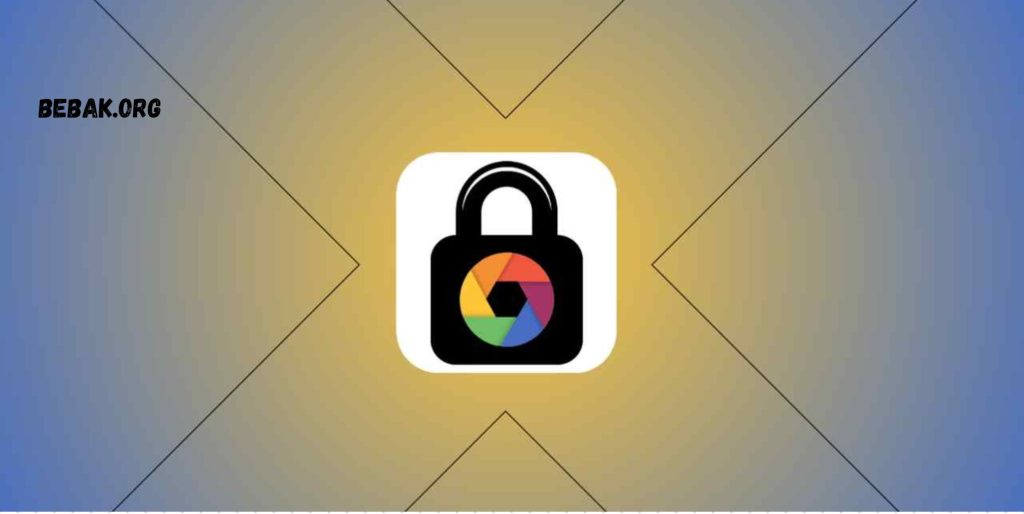In the world of smartphone customization, the lock screen serves as the gateway to your device, providing both security and style. Today, we delve into a unique lock screen app that goes beyond conventional password and pattern methods. The Touch Lockscreen app introduces a photo password feature, adding an extra layer of security to your phone. In this comprehensive guide, we will explore the features of the app and provide step-by-step instructions on how to use it effectively.
Exploring the Touch Lockscreen App
Unveiling the Features
The Touch Lockscreen app distinguishes itself with its innovative approach to device security. Here are some key features that set it apart:
- Photopassword Lock Screen: Move beyond traditional lock screen methods with a touch-based photopassword feature, offering a unique and secure way to unlock your device.
- Enhanced Security: The touch-based lock screen provides an additional layer of security, ensuring that only authorized touches can unlock your phone.
- User-Friendly Interface: The app is designed with user convenience in mind, featuring a straightforward interface for easy navigation and customization.
Step-by-Step Guide to Using Touch Lockscreen App
Now, let’s dive into a detailed guide on how to use the Touch Lockscreen app to enhance the security of your device:
Step 1: Download and Install
Commence by downloading the Touch Lockscreen app from the Google Play Store. Alternatively, you can download it directly by clicking on the download button below. Once the download is complete, install the app on your device.
Step 2: Launch the App
Open the Touch Lockscreen app on your smartphone. Upon launching the app, familiarize yourself with the features and options available.
Step 3: Initial Setup
Slide through the introductory screens and click on the “Go” option to proceed with the setup. Follow the on-screen instructions to grant the necessary permissions.
Step 4: Photopassword Configuration
After granting permission, you’ll be prompted to choose a photo password. This involves touching specific areas on the screen to create a unique pattern. Repeat the touch sequence to confirm your photo password.
Step 5: Set Lockscreen Location
Click on “Always” to set Touch Lockscreen as your default lock screen. Then, choose the area on your screen where you want the touch lock to be applied. Click “OK” to confirm your selection.
Step 6: Unlocking Your Phone
Your Touch Lockscreen is now set up. To unlock your phone, touch the same areas on the screen that you previously configured as your photo password. This touch sequence will serve as a secure method to unlock your device.
Frequently Asked Questions (FAQs)
1. Is the Touch Lockscreen App Compatible with All Android Devices?
The Touch Lockscreen app is designed to be compatible with a wide range of Android devices. Ensure that your device meets the app’s requirements for optimal performance.
2. Can I Change My Photopassword After Initial Setup?
Yes, the app provides an option to change your photo password. Navigate to the app settings to explore customization options, including the ability to modify your photo password.
3. What Happens if I Forget My Photopassword?
If you forget your photo password, the app usually offers a recovery option. Check the app settings or contact customer support for guidance on recovering or resetting your photo password.
4. Does Touch Lockscreen Consume More Battery Power?
Generally, the app is optimized to have minimal impact on battery life. However, it’s recommended to monitor your device’s battery performance and adjust settings accordingly.
5. Can I Use Touch Lockscreen with Other Security Measures?
Yes, you can often use Touch Lockscreen in conjunction with other security measures like PIN or fingerprint authentication for added protection.
Conclusion
The Touch Lockscreen app brings a fresh and innovative approach to securing your Android device. By incorporating a touch-based photo password feature, it offers both heightened security and a unique unlocking experience. Follow the step-by-step guide provided in this comprehensive overview to set up and customize your Touch Lockscreen.
Enhance your phone’s security with a touch of uniqueness – download the Touch Lockscreen app today and experience a new dimension of lockscreen customization and protection.